Text Editor Configuration
You can use the language server protocol dhall-lsp-server with different editors:
The current LSP implementation features the following extensions:
completion
documentFormatting
hover
Follow the install instructions from the getting started tutorial
to download the dhall-lsp-server. Make sure the command is in your search PATH.
VIM
Using LanguageClient:
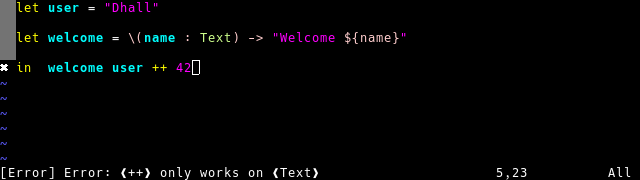
Installation
Using vim-plug
If it is not already installed, you can setup vim-plug by running:
curl -fLo ~/.vim/autoload/plug.vim --create-dirs \
https://raw.githubusercontent.com/junegunn/vim-plug/master/plug.vim
Then add this to your ~/.vimrc file:
call plug#begin('~/.local/share/nvim/plugged')
Plug 'autozimu/LanguageClient-neovim', {
\ 'branch': 'next',
\ 'do': 'bash install.sh',
\ }
Plug 'vmchale/dhall-vim'
call plug#end()
Finally, restart vim and run :PlugInstall
Configuration
To enable dhall-lsp-server with vim LanguageClient, add this to your ~/.vimrc file:
let g:LanguageClient_serverCommands = {
\ 'dhall': ['dhall-lsp-server'],
\ }
" comment the next line to disable automatic format on save
let g:dhall_format=1
" Always draw sign column. Prevent buffer moving when adding/deleting sign.
set signcolumn=yes
" Required for operations modifying multiple buffers like rename.
set hidden
" Map keybinding
nnoremap <F5> :call LanguageClient_contextMenu()<CR>
nnoremap <silent> K :call LanguageClient#textDocument_hover()<CR>
Usage
Here are the commands you need to know:
Keys | Action
—- | ——
C-x C-o | auto complete, should work automatically when using deoplete/nvim-completion-manager
:cn or :cp | navigate to the next or previous error
K | describe thing
F5 | show all lsp client functions
EMACS
Using lsp-mode:
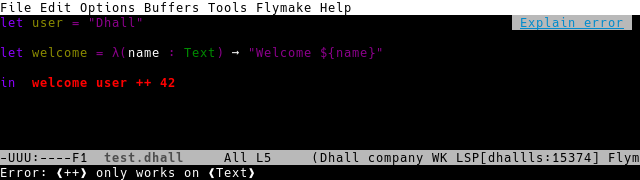
Installation
Using use-package
If it is not already installed, you can setup use-package by adding this to your ~/.emacs.d/init.el file:
;; setup melpa
(require 'package)
(add-to-list 'package-archives '("melpa" . "https://melpa.org/packages/"))
(package-initialize)
(unless package-archive-contents
(package-refresh-contents))
;; install use-package
(unless (package-installed-p 'use-package)
(package-install 'use-package))
Or read the other possible integration at lsp-mode configuration
Configuration
To enable dhall-lsp-server with emacs lsp-mode, add this to your ~/.emacs.d/init.el file:
;; dhall-mode highlight the syntax and run dhall format on save
(use-package dhall-mode
:ensure t
:config
(setq
;; uncomment the next line to disable automatic format
;; dhall-format-at-save nil
;; comment the next line to use unicode syntax
dhall-format-arguments (\` ("--ascii"))
;; header-line is obsoleted by lsp-mode
dhall-use-header-line nil))
;; lsp-mode provides the lsp client and it configure flymake to explain errors
(use-package lsp-mode
:ensure t
:init (setq lsp-keymap-prefix "C-c l")
:hook ((dhall-mode . lsp))
:commands lsp)
For a more complete integration, add these extra packages:
;; lsp-ui shows type annotations on hover
(use-package lsp-ui
:ensure t
:hook ((lsp-mode-hook . lsp-ui-mode)))
;; company-lsp simplifies completion-at-point
(use-package company-lsp
:ensure t
:after company
:init
(push 'company-lsp company-backends))
Check lsp-mode configuration to configure helm, ivy and which-key.
Usage
Here are the commands you need to know:
completion-at-point
flymake-goto-next-error
lsp-describe-thing-at-point (not needed when using
lsp-ui)lsp-describe-session
vscode
Using PanAeon/vscode-dhall-lsp-server:
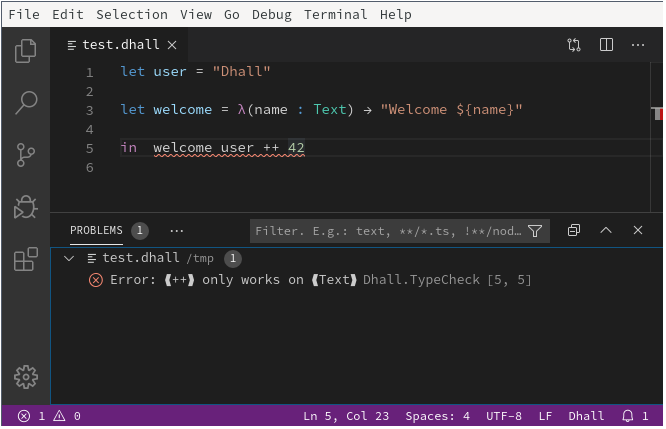
Installation
Click on the Extensions button and install:
Dhall Language Support
Dhall LSP Server
Configuration and Usage
Check the extensions README